Using the OptionButton Node
In this example the OptionButton node is loaded with the list components using code, and a button is used to take the selected item and display it in a label.

This demonstrates the interface in action. Click on the image for a high-res view)
Download the demonstration project from here:G2OptionButtonDemo.zip
Scene Setup
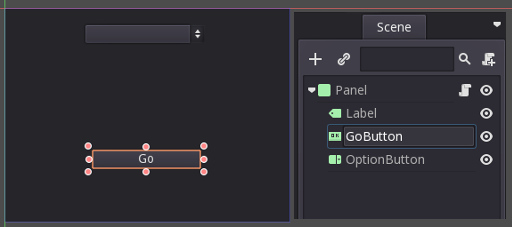
The scene is comprised of;
- a Panel for the root node,
- a Button node (Renamed “GoButton”),
- a Label node in which to display the selected item’s text,
- and the OptionButton node.
The Panel, and the Labels are all using the default settings with the only changes being the Panel’s Size which is set to match the project’s window size (320x240).
Similarly the Button is just a default button with the only change being the addition of “Go” to the Text field.
The Script
In order to make it all work, a script is required. This loads the items into the OptionButton node and controls the query to the OptionButton node when the “Go” button is pressed.
Attached to the Panel node is the following script:
extends Panel
var ItemListContent = ["We shall go this way","We shall go that way","which way shall we go?","I think we're lost"]
func _ready():
#Load the OptionButton content
for ItemID in range(4):
get_node("OptionButton").add_item(ItemListContent[ItemID],ItemID)
get_node("OptionButton").select(0) #This sets a default so we don't
# have to do error catching if an empty selection is captured.
get_node("GoButton").connect("pressed",self,"ReportListItem")
func ReportListItem():
var ItemNo = get_node("OptionButton").get_selected()
#The output ItemNo is the number of the selected item
var SelectedItemtext = ItemListContent[ItemNo]
get_node("Label").set_text(str(SelectedItemtext))
print(ItemNo)
In the ready() part of the script the first loop loads the OptionButton node with the members of the ItemListContent array. In this example we use ```.select()`` to set a default value just in case the user gets excited and hits the “Go” button without making a selection.
When the “GoButton” is pressed the script runs the “ReportListItem” function. This function gets the selected items from the OptionButton node and returns the list of position value of the selected item in the list. We can use this to find the matching line of text in the ItemListContent array and use this to display in the Label. We also print the selected item array to the console.
It can be made a bit prettier with the application of Themes.
You can find an article on Spinboxes here: SpinBoxes in Godot3,
and the ItemList Node article here: The ItemList Node in Godot
You can also find an article on exporting your project to Android and other platforms here: Godot: Exporting Projects to Android and Other Platforms
